How to save a Word document as a picture
- Built-in program "Scissors"
- How to take a screenshot in Windows XP and previous versions
- Microsoft Office Software Features
- Some important details last
If you need to convert a document from a Microsoft Word text editor to a .jpg file, you can use several methods. All of them are available and will not cause you difficulties. Before committing to the translation of a text document into a graphic, you need to understand when it may be useful.

In situations where you need to insert a picture with written text into another document, you will definitely need to translate the text into an image. Also, if you do not want to copy the author's text from your site, then you can safely add a picture of the article written earlier using Microsoft Word. You can also set the image as your desktop wallpaper, so that your notes or reminders are always in sight.
Built-in program "Scissors"
Starting with Windows Vista and Windows 7, a program is built into the operating system that is very necessary for users and is called Scissors .
With this utility, you can make a screen screen without using third-party services, special applications, and also, there is no longer any need to move objects to the clipboard for further pasting and editing them in other applications. Also, "Scissors" can fix a separate part of the screen.
- Download the necessary text in Word.
- Change the scale in the lower right corner of the document, so that the text was on the whole screen, but at the same time fully fit it.
- Go to the "Start" and open the "Programs" . Go to "Standard" and find the program "Scissors" .
- In the window that opens, click on the "Create" button, and select the "Window" line and hover the cursor on the Word document. With the help of the “Region” parameter you can select only the region with text.
- The episode you have selected will open in the program. Next, go to the "File" section and click on "Save As" . Now you can mark the format in which you want to save the file.
- Choose where to save the image and give it a name.





Thus, the text document was saved as an image, but this is only one of the possible conversion methods.
How to take a screenshot in Windows XP and previous versions
This option is primarily used by people who prefer earlier versions of Windows, where the Scissors program is not provided. But this method can be suitable for any user.
- Follow the same steps to zoom in on the previous method.
- Click on the “PrintScreen” button on your keyboard.
- Go to the "Start" and in the standard programs find "Paint" .
- To paste the copied photo, press CTRL + V.
- Here you can change the picture by cutting off the excess or correcting the size.
- In the "File" section, select the "Save As" column. Immediately select the desired format and name for the image.





See also:
How to pull pictures from a PDF file
How to convert PDF to Word for editing
How to open a DOCM file?
Now you know another way to capture text and translate it into a picture.
Microsoft Office Software Features
Many different programs are included in the full-featured Office suite. This includes not only well-known editors, spreadsheets and applications for creating computer presentations, but also OneNote notes. Specifically, the last tool will be useful when translating text into a picture.
- In an open document, go to the File section in the control panel. In older versions, this button was called "MS Office" .
- In the "Print" column , open the "Printer" item and click on the "Send to OneNote" button. Now click "Print . "
- The text opens in an additional separate page on the OneNote tool. If there are any additional tabs on the left or right, close them.
- In the "File" section, go to the "Export" column and select "Word Document" . Now press the “Export” button and select where to save the document.
- If you open this file again in Word, the document will be displayed as a picture that contains text.
- Now save the pictures as separate files. To do this, right-click on the image and in the pop-up window, click "Save as picture" and select where to save the file and under what name.




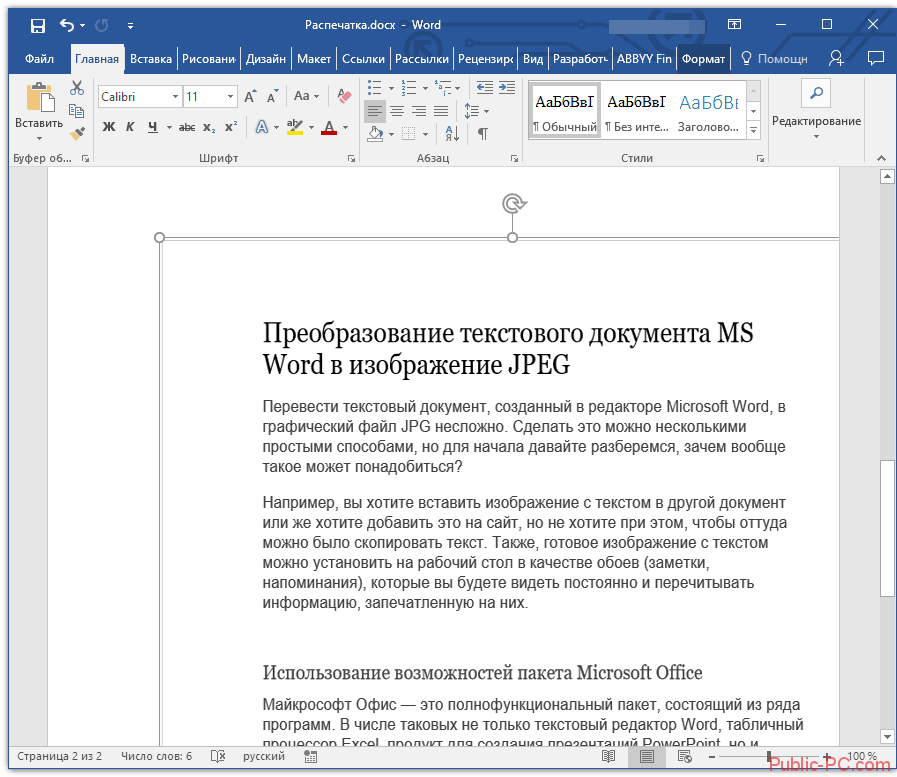

Some important details last
Do not forget that converting the text into a picture, the quality of the written, with high probability, will be changed for the worse. This happens because all the methods described translate vector text into an image representing a grid of pixels. Basically, this leads to the fact that the text in the image is blurry and will not be readable.
A few simple notes will help you to avoid such problems and facilitate the work in this direction.
- The first step in all methods is zooming. Before this action, make the font as large as possible. This advice is particularly appropriate in a situation where there is a list in your text.
- If after saving the file through Paint the page is not visible, then simply make a scale in which the document is displayed smaller.
Now you know about the easiest to use methods for modifying a Word text document to a JPG file. With the options described, you can do the conversion without resorting to additional utilities.