How to recover a forgotten password from the router
- Admin Admin is not suitable when trying to enter the settings of the router
- Standard for entering the admin panel of routers of different companies
- If forgotten security key from connection
- If the key to the web interface is forgotten
Even in the process of logging into the admin panel of the router, you can face a number of problems, for example, one of which is the wrong password of the router. Let's see why this situation can happen and how you can fix it yourself. It will also be useful for you to read this article: 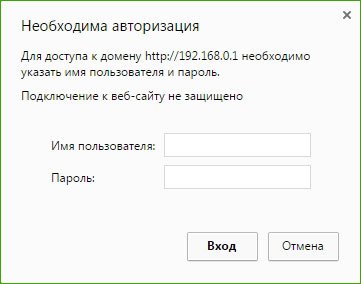
To access the admin panel of the router, you will need to enter a standard username and password usually ( admin admin ), which is indicated on all routers. But it happens that when you open a browser window and try to log into the admin panel of the router, you write the wrong password. This can happen due to a number of reasons.
Admin Admin is not suitable when trying to enter the settings of the router
Specify admin admin window and writes " invalid username or password ." Now we will understand what could be the reason:
- Your router was set up by you or a computer specialist who changed the password, so it’s not suitable.
- This may be a failure in the router.
- Specify incorrect standard data which are registered on the router.
Solution to the problem:
- We specify what specific information you need to specify for your router. To do this, look for all the necessary information on the router itself.
- Try to remember if you wrote a password somewhere or try to remember it.
- Well, the most reliable way is to press the Reset button - and reset all settings to factory settings.

Find the Reset button on your router - this button is recessed into the body of the router, click on it with something sharp and wait 10 seconds. The router will reboot, then try to enter the admin panel by typing the standard admin credentials.
Standard for entering the admin panel of routers of different companies

On TP-LINK devices, we enter admin. 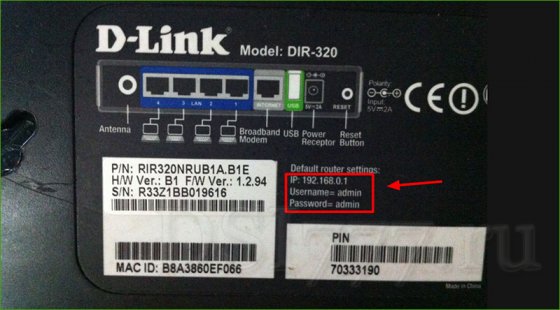 - Here, too, fill in all the fields as in TP-LINK .
- Here, too, fill in all the fields as in TP-LINK .
On Zyxel devices: the address is 192.168.1.1 ( my.keenetic.net ). Login - admin. And the password is 1234. On ZyXEL Keenetic Start information is not specified. And by default, the settings of the router are not protected. The router will prompt you to set a password.
Linksys routers: address - 192.168.1.1. User Name and Password - admin. They do not indicate this information on the device, most likely they want users to customize using the disk.
 Asus
Asus
: the address is 192.168.1.1. There is also nothing new, fill in the standard data.
Instruction
Sometimes in the process of using a computer, a situation arises when it is necessary for a network connection.
If you forgot or do not know network password , you can change it to New password by resetting the settings.
When using Ethernet routers, open the settings and reset the values there, returning to the previous defaults. Then open any Internet browser, insert the address of the router in the address bar and enter the username "admin" without specifying a password.
Set the required security settings, enter the new username and list the password that you will use later when connecting. Click on “Save Changes”.
If you use another type local network download special software to crack a password, install it on a computer and log into any of the found networks. Then change the settings according to the previous paragraphs. However, be careful with the choice of the site for downloading the program - for some of them a Trojan may be injected into the program.
If you need to know the password to access someone else's WiFi point , you need to use the Windows OS of this computer.
Open the "Control Panel" on your computer and select " Network connections ". Then open the item “Wireless network connection "And click on the" Install wireless network ".
In the “Wireless Network Wizard” section that opens, click the “Next” button and do the same in the next window titled “Add New Computers”. Then select the section “Set up the network manually” and after “Next” select the section “Print the network settings”.
When the window with Notepad appears on the screen, view its contents. Among the parameters of the wireless network, you will find the “Network Key” line where the required password will be printed.
We all, working on the network , use a very large number of different passwords. And of course, we often forget them. It is sometimes quite difficult to recall a password , because more often it is encrypted with the asterisks *******. But, fortunately, you can still find out the hidden password . Here's how to do it.
You will need
- To find out forgotten password You will need the free program Asterisk Key. Utility Asterisk Key - simple and convenient to use, specially designed to recover passwords hidden by asterisks.
Instruction
After processing is completed, in its window “Asterisk Key” will open you the decoded password .
Related videos
note
Asterisk Key decrypts hidden passwords in different languages.
Helpful advice
The Asterisk Key program decrypts passwords hidden with asterisks from any running application or web page.
Sources:
We all lose or forget the passwords we need. Sometimes it is very inappropriate. This also applies to passwords, under which we register on sites . However, there are programs whose task is to recover passwords. For example, passwords hidden by asterisks can be recovered using Asterisk Key.
You will need
- You will be the necessary program Asterisk Key. Utility Asterisk Key is specially designed to decrypt forgotten passwords hidden behind asterisks.
Instruction
Related videos
note
Password Recovery Software Asterisk Key finds and decrypts forgotten passwords from any running application or web page.
Helpful advice
Sources:
- Zone.net, computer information portal
Administrative rights are often required to access various functions of a personal computer. If you need to go to operating system as an administrator, you need to know the password for this account, if it is set. Forgetting it, you can still enter the OS, but it will be much more difficult to do. We'll have to remember the password or somehow bypass the procedure for entering it.
Instruction
Unfortunately, it will not be possible to recover the password to the “Administrator” account. If you cannot remember him, you will never recognize him. But you can reset it, enter the OS and install it again.
When you restart your computer, click on the F8 key (or another, depending on the motherboard model) to access the choice of OS boot options in the corresponding menu.
Need to choose " Safe mode ". In the list of users, select the account whose password you know, or the one that is not protected by it.
After loading the desktop, you will see a dialog box notifying you that Windows is still working in safe mode. You need to click on the "OK" button, click on the "Start" menu, select "Control Panel" and go to the "User Accounts" section.
In the menu that appears, click on the "Change account ". In the list of accounts, find the desired option. Select "Change Password", enter a new password in the window that appears, then re-enter. The field called “Old Password” just leave blank. It remains to click on "Change Password".
Reboot the PC to boot the system in standard mode. When prompted, enter the new password.
You can change the password using Net User. Select for this "Safe Mode with Command Prompt". Select an account with or without a known password.
You will see the OS command interpreter window on the screen. Specify the name of the account, in the next line - the new password. Next, enter the word Exit, then press Enter.
Restart your PC in normal mode, after which you will be able to log in to the OS on behalf of your user account with a new password.
Helpful advice
Try to use such passwords that you personally could easily remember. Use the hint.
With the development of the Internet, it becomes necessary to use devices that provide constant access to the world wide web. Recently, Wi-Fi has gained popularity.
Then, going to the “Security” tab, it is advisable to enter the “Network Security Key”, where hidden symbols will be displayed, meaning a forgotten password. In order to know it, it is only necessary to put a tick near the item “Show hidden icons”. It should be noted that the recovered password for reliability should be written down on a piece of paper and put it in a certain place.
If there is no “Wireless Network Management” item on the computer in the control panel, then you need to click on the connection icon in the notification functions, then the list of networks will open. After that, you must click right click click on the network to which the laptop or tablet is connected, and then select "Properties". Next, it is advisable to put a tick next to the item “Display the entered characters”, after which the desired Wi-fi password will be displayed.
It is also possible to find a lost password from Wi-Fi in the settings of the router. To do this, simply connect the router to the computer using the included network cable . After that, you need to connect this wireless device and in the address bar of the browser enter the following address: 192.168.1.1, then type in the username and password in order to access the settings. Next, you need to go to the tab "Wireless Mode" - "Protection wireless mode ". Parallel to the “PSK Password” line, the access code for the Wi-Fi network . It is necessary to consider that on routers Asus password can be written directly on the main page.
Sources:
- how to find out your internet password
In use, almost every modern family has at least 3 devices that allow access to the Internet, and it is more convenient to do this via a wifi router. This is a device that allows you to distribute the signal to several gadgets, without the need to use additional wires or pay for traffic at a higher cost. The most common problem with routers (routers) is a situation where a user forgot a password from a router and cannot connect to it on his own or give access to friends or family members.
If forgotten security key from connection
In case you forgot your password from wifi router , namely from the wireless network, but on the main computer the Internet connects and works, it is easy to recover the access code. At the same time there are several equal methods, so you can choose an alternative if one of them did not work.
First, you can find out your wireless access code through the control panel. Log in to Start, then go to the Control Panel tab, from there to Network and Internet, and finally to Network Control Center and shared ". After that, in the left list you need to select the item “Manage wireless networks”, find the name of your connection, open the context menu with the right mouse button and go to the item “Properties”. The system will move you to the wireless connection information window, where you need to go to the Security tab and put a tick in front of the “Display Input Characters” line. After that, the key to enter the wireless network will appear in the line "Network Security Key".
Secondly, the password on the router for connecting to wifi can be found through the Web interface. To recover your password, you can go to the settings page of the router via a web browser, in the address bar you must enter the combination "192.168.1.1" or "192.168.0.1", after which a page appears requesting login and password. If you have not changed them, they remain standard, in most cases, you must enter the word "admin" in both fields. If such a combination is not suitable, you need to look at the bottom of the router, it usually has a sticker with the exact IP address of the configurator, as well as a default login and password. In the settings window that opens, you need to find the item associated with Wifi, it can be called the same name, "Network" or " Wireless connection . Then you need to go to the “Security” section (“Wireless Security”) and check the box “Show network key "(" Unmask ").
Thirdly, to achieve this goal, you can use a special program, for example, WirelessKeyView. It needs to be downloaded from a free site and run on behalf of the Administrator without installation. In the window that opens, you can see all the passwords that have ever been used in the system, and find among them the right one. This method is the longest, so they resort to it infrequently.
If the key to the web interface is forgotten
When setting up an Internet connection through routers, many advanced users resort to using a web interface, rather than the express installation program supplied by the manufacturer. However, trying to secure their access to the Internet even more, some are changing the standard combination of access in the web interface. They rarely have to be used, so some forget the security code to enter the configurator, and therefore all settings become impossible.
First you need to check whether you really changed the password from the standard one, if not, then the process of restoring the access code to the router will be simple and does not take much time. The easiest solution in this case is to flip the router and find the manufacturer's sticker. It usually indicates the IP-address of the router to access the web-interface, as well as a combination of username and password to access.
If there is no sticker, and the question of how to find out the password from the configurator is still valid, you can choose a combination among the standard ones, in which the login is always “admin”, and the password can be as follows:
- admin;
- (empty line);
- 1234;
- 12345;
- 12345678;
- 12345678q;
- password.
You can also find out on the Internet which standard passwords set in the configurator manufacturers of different routers. Usually, the pre-installed combinations do not differ for all models of the same company, therefore, finding the right one by referring to the help of forums or online operating instructions will not be difficult.
If the standard data has been changed, but it is necessary to perform any actions in the web interface, there is nothing left but to return the device to the factory settings. To do this, you need to press and hold the “Reset” button on the router. After that, the standard combination for access to the configurator will be returned, and for further action the algorithm does not change.
In order not to forget the standard or self-established login and password, it is better to write them down on a piece of paper or in a notebook.
When resetting to factory settings, you need to take into account that this will have to reconfigure the Internet connection. It is not only about the username and access key that were provided by the provider, it is often necessary to change more complex connection parameters.